Firmwareupdate
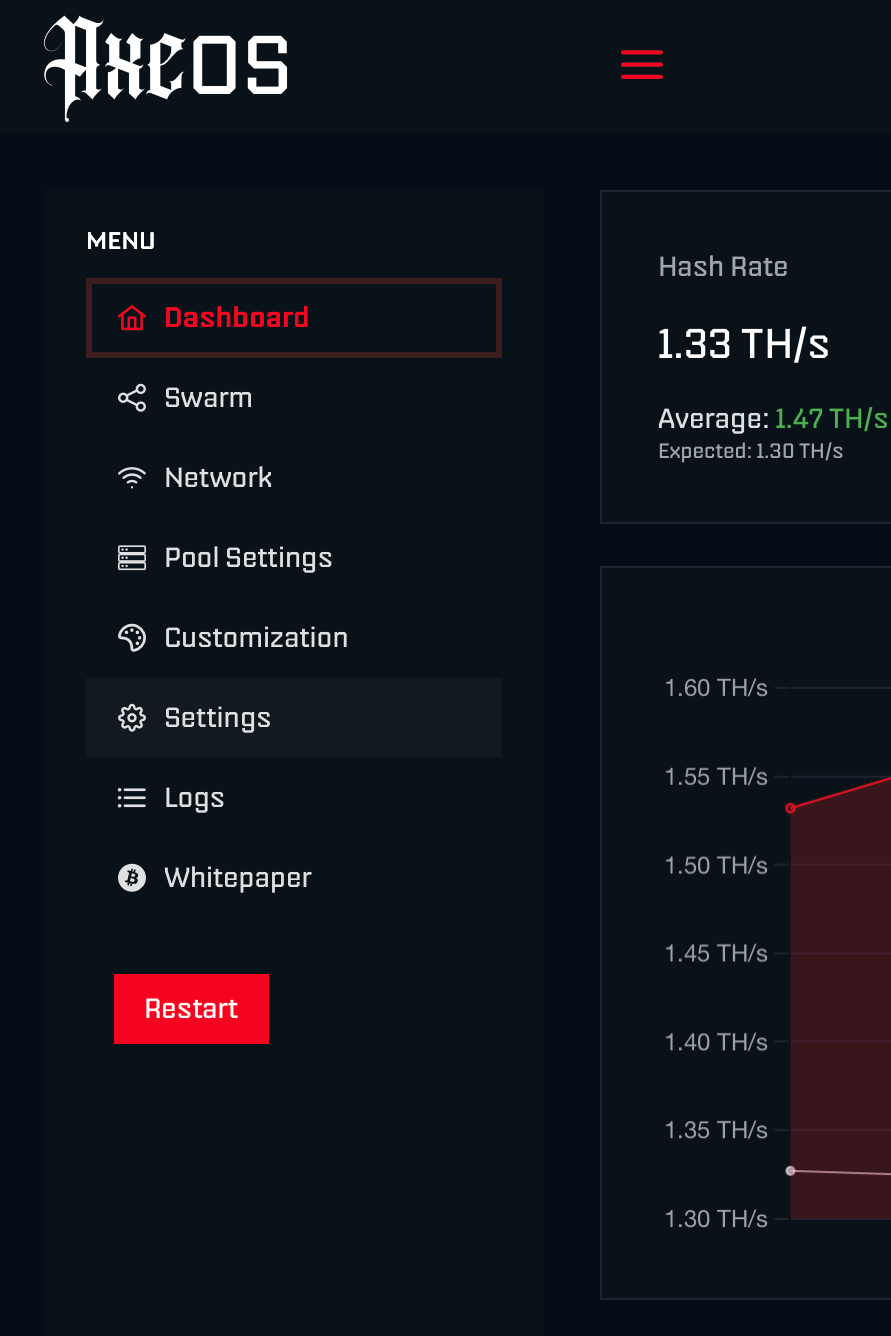
1. Open AxeOS
Open your web browser, type the IP address shown on the Bitaxe display into the address bar, and press Enter to launch AxeOS.
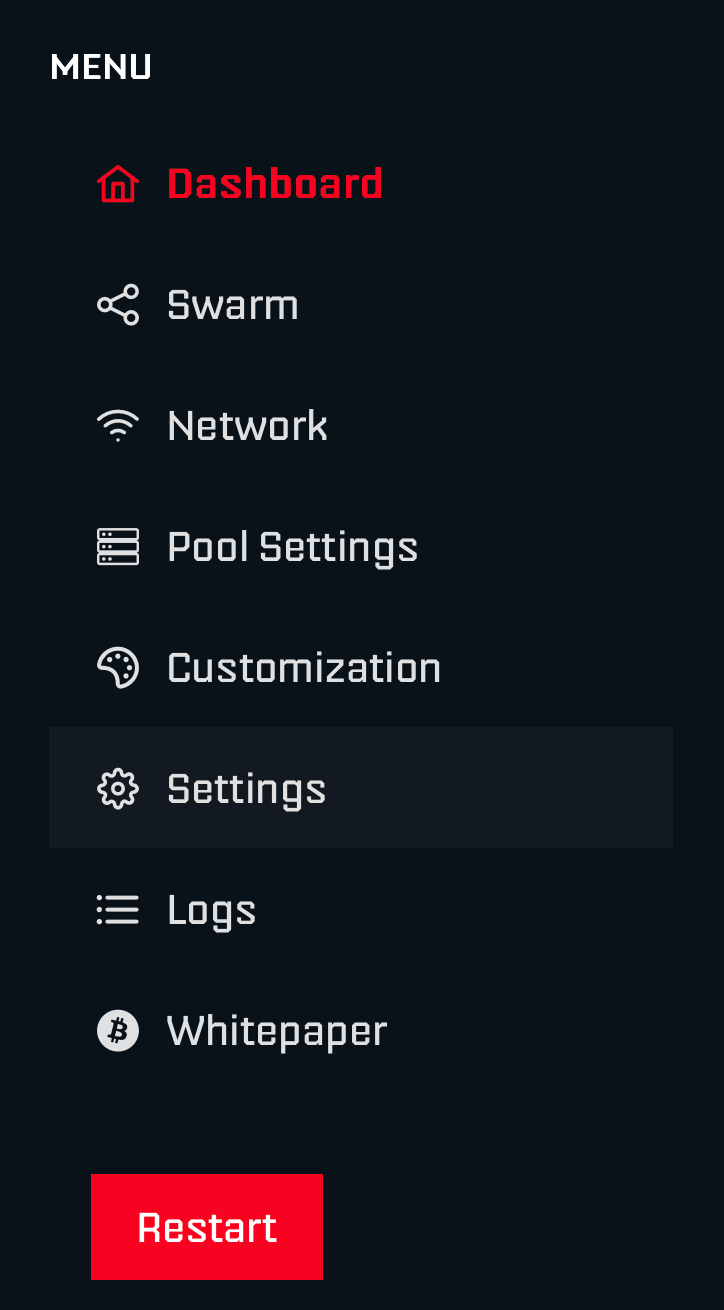
2. Navigate to Settings
Click “Settings” to open the settings menu. From there, select “Check” to see whether a newer firmware version is available, then download and install it right away.
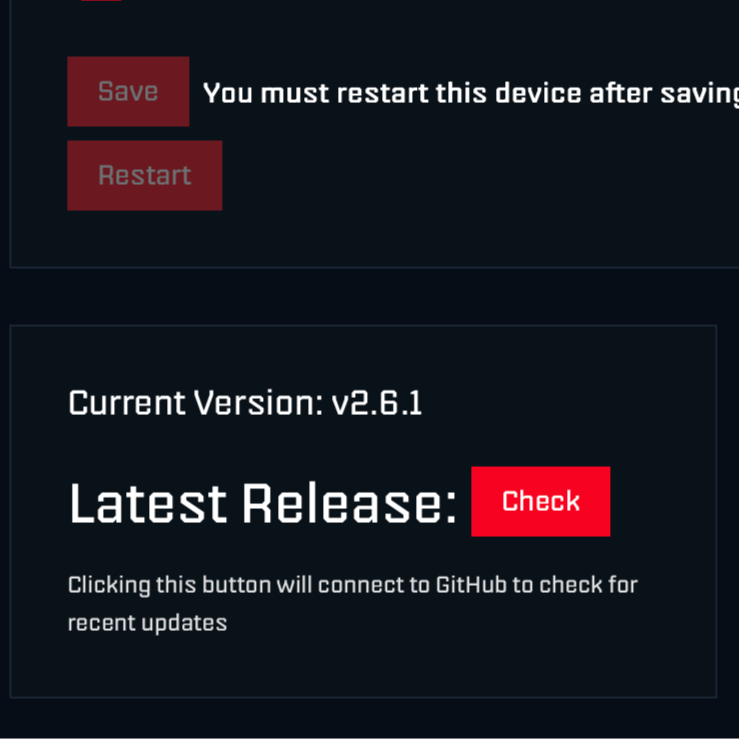
3. Check for the latest version
Under “Current Version” you’ll see something like v2.6.1 — that’s the firmware currently installed. Click “Check” to look for a newer release.
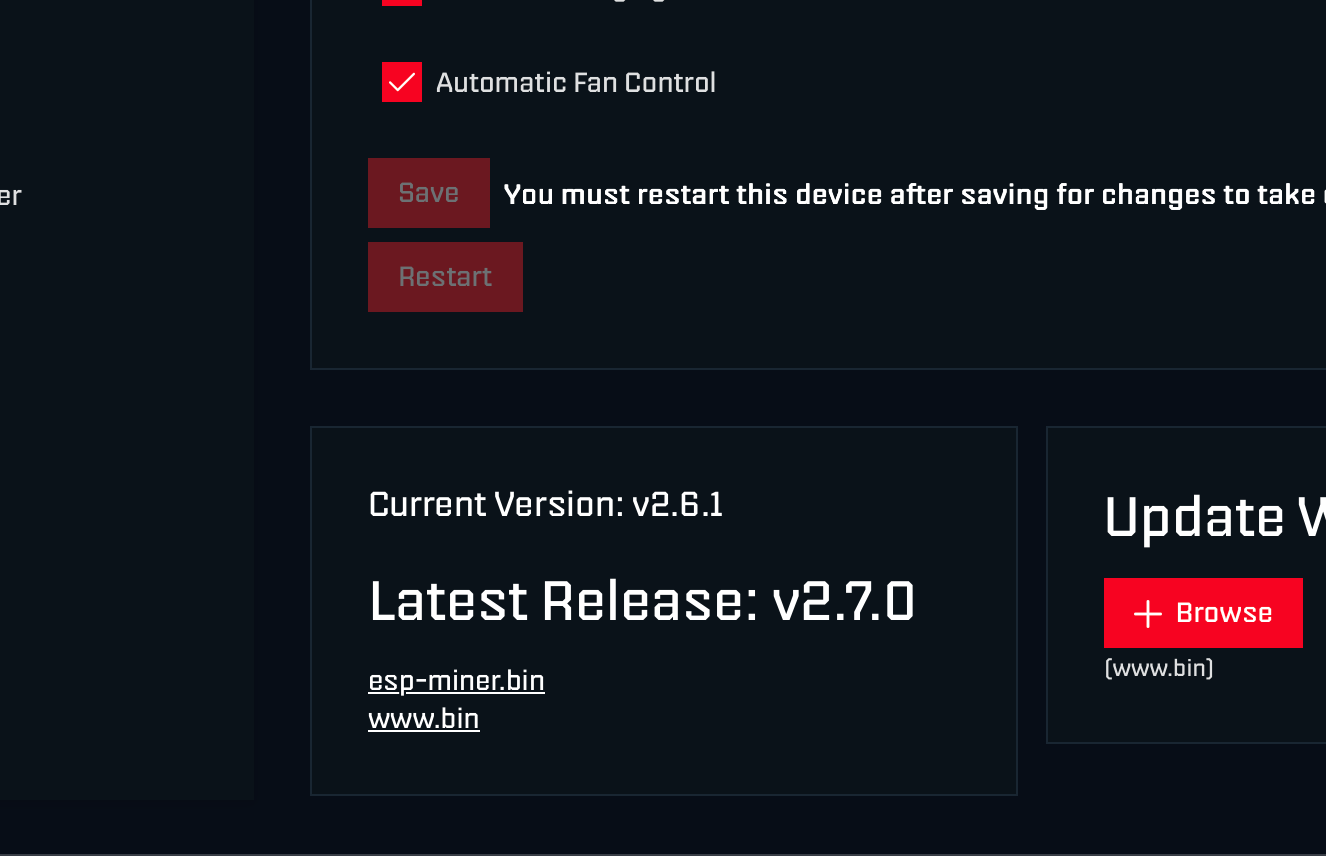
4. Download the latest firmware
After you click “Check,” AxeOS will notify you if a newer version is available—for example, v2.7.0 (the number rises with the monthly updates). Download the two files by selecting their links:
- esp-miner.bin — controller firmware
- www.bin — web interface (AxeOS)
Save both files locally so you can flash them in the next steps.
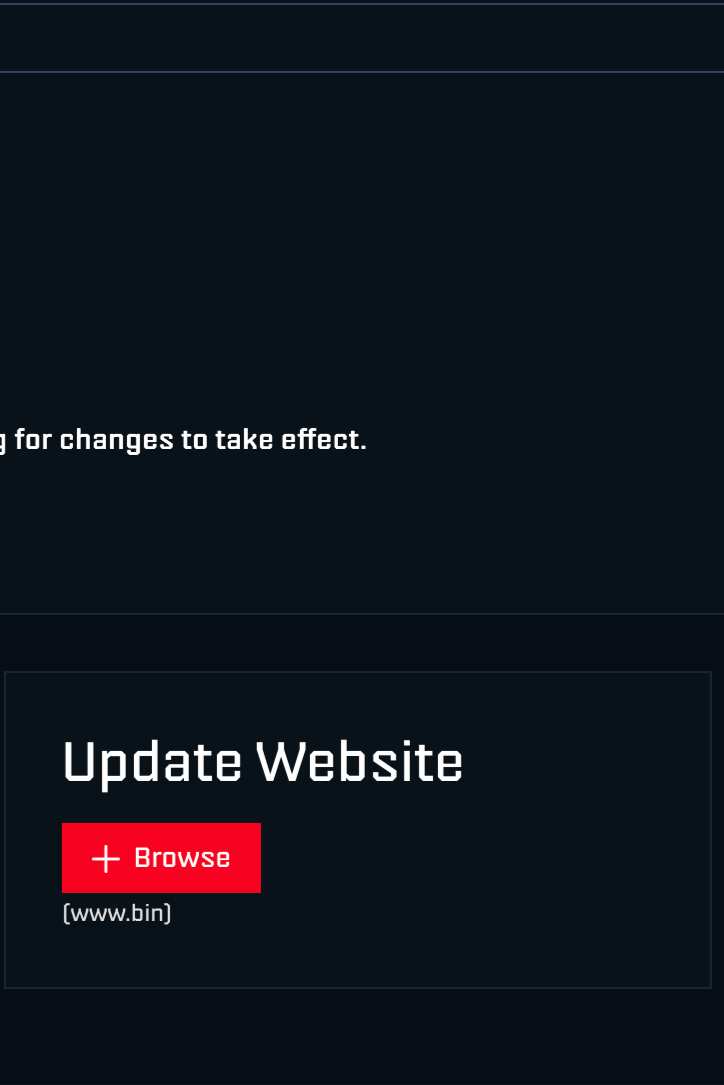
5. Update AxeOS Webinterface
- Click “+Browse” under “Update Website”
- Find the previously downloaded www.bin file (usually in your Downloads folder), select it, and confirm.
- The new web interface installs automatically, and the browser reloads the page once.
- When the interface reappears, you can proceed with the actual firmware update.
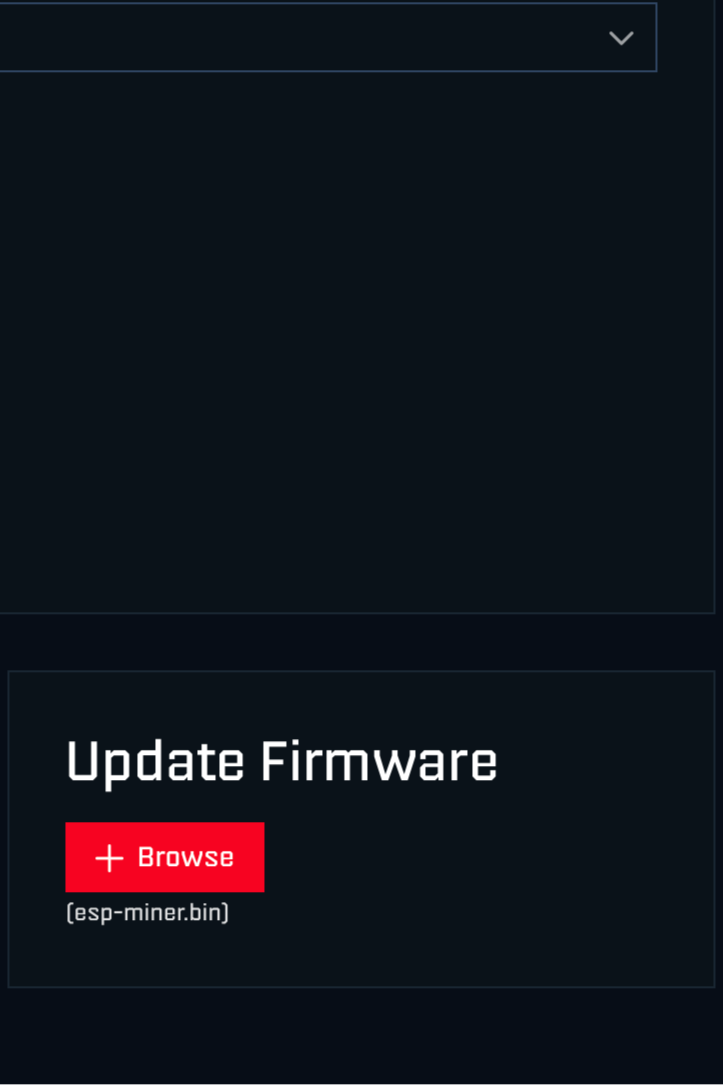
6 . Update Firmware
- Under "Update Firmware" click “+Browse” again.
- Navigate to your downloaded esp-miner.bin (usually in the Downloads folder), select it, and confirm.
- The new firmware flashes automatically; wait about 60 seconds.
- The Bitaxe then reboots on its own.
Congratulations—your Bitaxe is now running the latest firmware!
